Omni CMS
Contact Us
Marketing and Communications
3900 University Blvd.
Tyler, TX 75799
800 UT TYLER
Ph: 903.566.7170
Fx: 903.566.7173
web@uttyler.edu
Omni CMS Training and Support
Editing, Building and Managing Web Content in Omni CMS
Using Omni CMS
Where to Start
Training Documents
Editing Content
- Editing Content in Omni CMS
- Insert a Hyperlink or Email Link
- Edit/Build Faculty Pages
- Check for Broken Links using Linkchecker
- Check for Typos using Spellcheck
Formatting Content
- Creating Bulleted or Numbered Lists
- Editing the Left-side Menu Navigation
- Editing Page Heading and Subheading (Page Parameters or Properties)
- Editing Meta Title and Description (Page Parameters or Properties)
- Styling Content with Subtitles and Bold to Existing Text
- Typography and Fonts
- Time and Date Style
- Keep Content Up-To-Date
New Content
- Building a New Faculty Page
- Creating a New Page
- Creating a New Section/Folder
- Request a Button
- Site Architecture, Naming and Navigation
- Links, File Names and Call to Action
Working with Documents (PDFs, WORD, etc.)
- Uploading Files (PDF, Word, etc.)
- Replacing Files (PDF, Word, etc.)
- Creating Accessible PDF Documents
Working with Images
- Insert/Edit Images
- Editing the Image Rotator
- Editing the Image Slider
- Images & Graphics Web Publishing Standards
Move, Recycle, Rename, Revert
Omni CMS Tools, Resources and Guidelines
- Dashboard
- Glossary
- Review Content in Omni CMS
- Scheduling a Reminder
- Add-On Tab (Accessing Help Files in Omni CMS)
- Best Practices
Visit the template options page to view options within the UT Tyler template in Omni CMS.
Web Policies and Standards
- Template Requirements and Guidelines
- Web Addresses & Third Party Links
- Content Ownership, Accuracy and Links
- Front Page Content
- Duplicate Content
- Metadata
- Outside Content
- Privacy & Copyright
Complete Web Policies and Standards
Guidelines, Accessibility and Usability
- Site Architecture, Naming and Navigation
- Links, File Names & Email Standards
- Branding
- Acceptable Use Policy
- UT Tyler Accessibility Policy
- UT Tyler Linking Policy
- UT Tyler Privacy Policy
- UT Tyler Required Links
- State of Texas Web Accessibility Guidelines
Complete Accessibility, Usability Guidelines
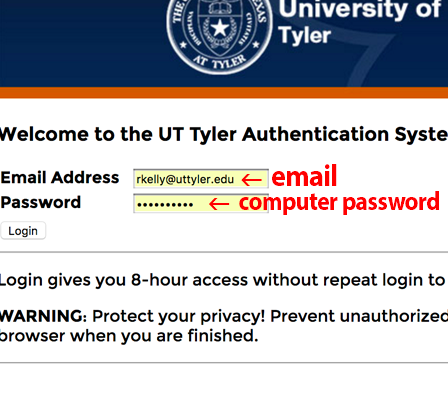
Frequently Asked Questions
- How do I get access to Omni CMS to update my website?
If you are needing access to update content with Omni CMS, please have the website owner (department head) contact the Web team. We will need the URL(s) of the site you need access to. New users are required to attend basic training for Omni CMS.
- What if my password doesn't work, or I forgot it?
To log in to Omni CMS you will use your email address and password used to check email and log in to your computer. You can change your password by visiting the IT Support webpage. The Web Team can no longer assist with password updates. Visit the Omni CMS Login Page for more information.
- Where do I find help for Omni CMS?
Topics for Omni CMS help are available by using the drop-down sections for each topic on this left-side menu bar. You can also go to the Complete Omni CMS Reference Guide for all help files available for UT Tyler.
- I can't figure out how to edit my left-side menu bar. Where's the edit button?
On the previous site, there was a button to open the menu bar. This version does not have a button. To edit the left-side menu bar, select "Content" at the top of the page, then open the "Includes" folder. You can now edit the "sub-nav.php" file.
- In the past, I had access to edit the subheadings on the page, but I can't find a
way to edit them. How do I edit sub-headings at the top of each page?
To edit the heading and sub-heading for each page, you need to select the "Properties" button at the top of your Omni CMS editor.
- How do I edit a faculty page? The pages were previously located in my "faculty" folder,
but are no longer there.
The faculty pages are now set up in a folder called "directory". To edit a faculty page, navigate to the faculty page in your browser. For example: www.uttyler.edu/directory/biology/bill.php.
- Who edits the image rotator and/or the template layout?
Some users can be set up to edit the image rotator and/or the layout of your webpage. If you are an experienced Omni CMS user, contact the Web team regarding access to the template settings.
Contact Us
Marketing and Communications
3900 University Blvd.
Tyler, TX 75799
800 UT TYLER
Ph: 903.566.7170
Fx: 903.566.7173
web@uttyler.edu