How to use Make Me Admin at UT Tyler
Contact Us
Information Security3900 University Blvd.
Tyler, TX 75799
Office Hours:
M-F 8 a.m. - 5 p.m.
800 UT TYLER
Ph: 903.566.7190
security@uttyler.edu
Make Me Admin
Elevating Administrator Privileges Using Make Me Admin
HOW TO REQUEST ADMIN RIGHTS
Navigate to Service Now to initiate the request.
For more detailed information on how to make this request, please see the KB article :
HOW TO INSTALL MAKE ME ADMIN
From the Windows start menu, navigate to:
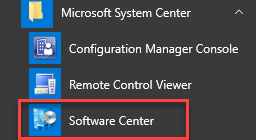
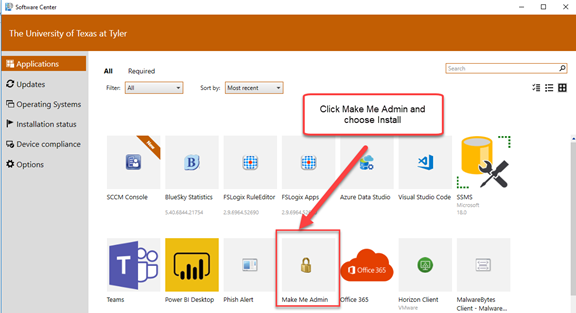
HOW IT WORKS
The user launches the Make Me Admin application. If they are authorized to obtain
administrator rights, and they are not already an administrator, the “Grant Me Administrator
Rights” button is enabled.
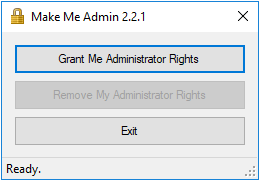
When the user clicks the Grant button, a service, running in the background, adds the user to the Administrators group. The user application notifies the user, and it minimizes to the notification area.
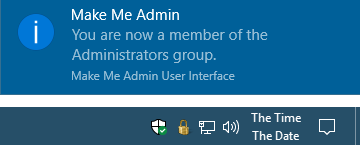
At this point, the user can perform the actions that require administrator rights. When prompted for credentials, they simply enter their current Windows credentials.
After a configurable period, the user is removed from the Administrators group by the service. The user is notified of this, and the application closes.
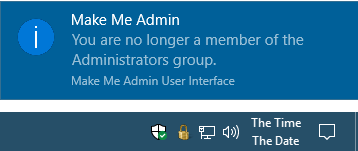
Contact Us
Information Security3900 University Blvd.
Tyler, TX 75799
Office Hours:
M-F 8 a.m. - 5 p.m.
800 UT TYLER
Ph: 903.566.7190
security@uttyler.edu