BitLocker at UT Tyler
Contact Us
Information Security
3900 University Blvd.
Tyler, TX 75799
Office Hours:
M-F 8 a.m. - 5 p.m.
800 UT TYLER
Ph: 903.566.7190
security@uttyler.edu
BitLocker Drive Encryption
How to encrypt your drive
UT Tyler policy states:
"USB thumb drives and similar removable storage devices owned, leased, or controlled by the University must be encrypted before storage of any Confidential University Data on the device."
Employees use thumb drives and external hard drives as a way to backup or transfer files. This data can easily be encrypted using the Windows built-in encryption tool, BitLocker.
Many users wonder what encryption is, or why it is important. The simple explanation is that it protects your files from being viewed by others if you happen to lose your removable media or have it stolen. If your drive is encrypted, the only way another person would be able to view your data is if they knew the password created during the encryption process. If your thumb drive or external hard drive falls into someone else’s hands and it is not encrypted, they will have the ability to view, copy, edit, and replicate any and all data on that drive.
PLEASE NOTE THAT WHEN USING REMOVABLE MEDIA TO STORE FILES, YOU SHOULD ALWAYS MAKE SURE YOU HAVE A COPY OF YOUR FILES SAVED SOMEWHERE ELSE (PREFERABLY TO YOUR SECURE NETWORK DRIVE). THIS IS TO ENSURE THAT YOUR DATA WON’T BE LOST FOREVER IF YOUR THUMB DRIVE IS LOST, STOLEN, OR INADVERTENTLY DAMAGED TO THE POINT WHERE IT WILL NO LONGER FUNCTION PROPERLY.
To encrypt your removable media, follow these simple steps:
Starting BitLocker Encryption
1. Open File Explorer, “This PC”, right click your thumb drive or hard drive and select ‘Turn on BitLocker’
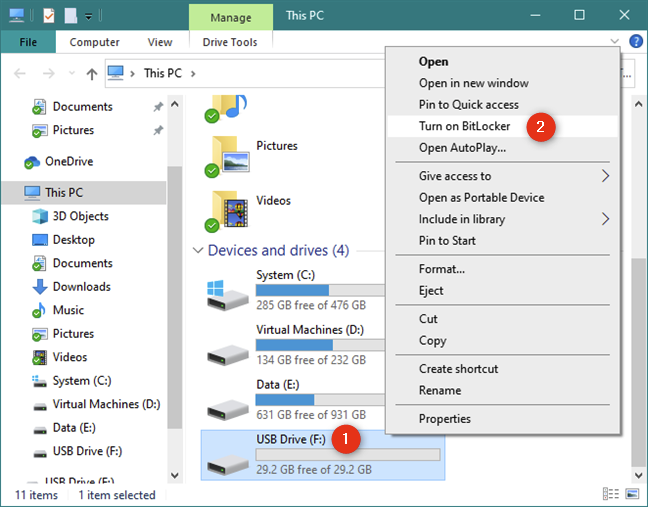
2. The Starting BitLocker screen opens up.
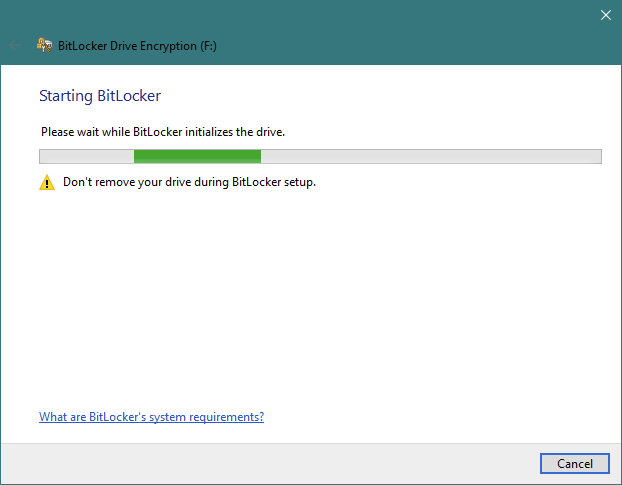
3. Check the box “Use a password to unlock the drive” and enter a password. These password complexity requirements are the same used for your domain credentials. Once you have entered a password you will be able to remember, click Next.
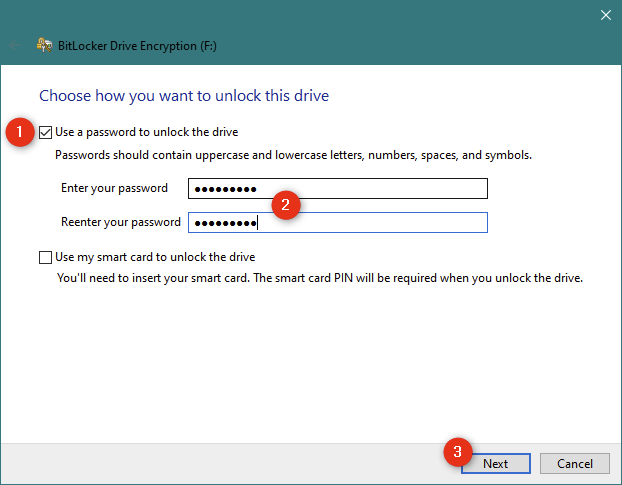
4. Before the encryption process starts you will have the option to store/print the recovery key. This will be needed to recover the data on the thumb drive if you ever forget your password. We recommend saving the recovery key to OneDrive in a folder only you have access to.
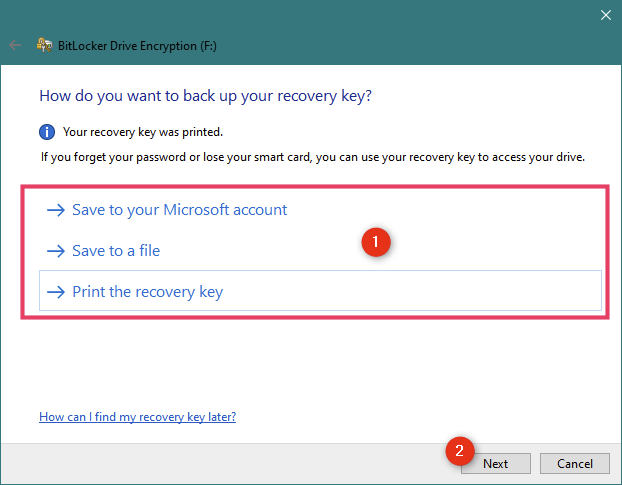
* If you would prefer a PDF file format you can choose the “print” option and choose “Microsoft Print to PDF” as the printer choice.
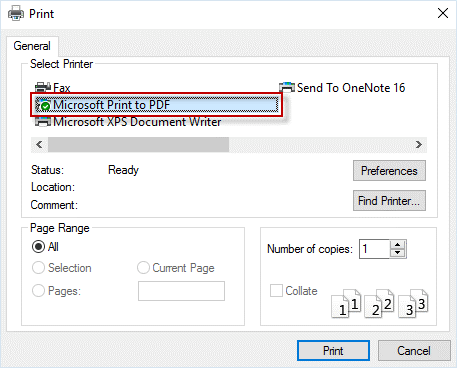
5. Choose whether you want to encrypt the entire USB drive or just the storage space
used by the files on it. As you can see in the next screenshot, Microsoft recommends
to:
"encrypt used disk space only (faster)" - if you're using a new removable drive with
no data on it
"encrypt [the] entire drive (slower)" - if it already has data stored on it.
After you make your selection, press Next.
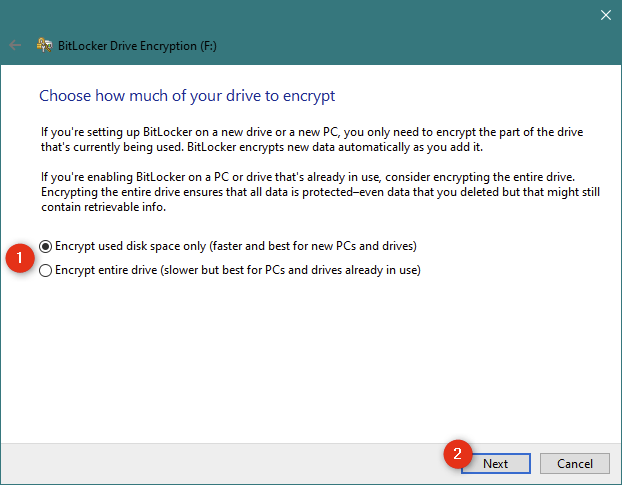
6. At this point, all you have left to do is encrypt the drive with BitLocker To Go. Click or tap on Start encrypting.
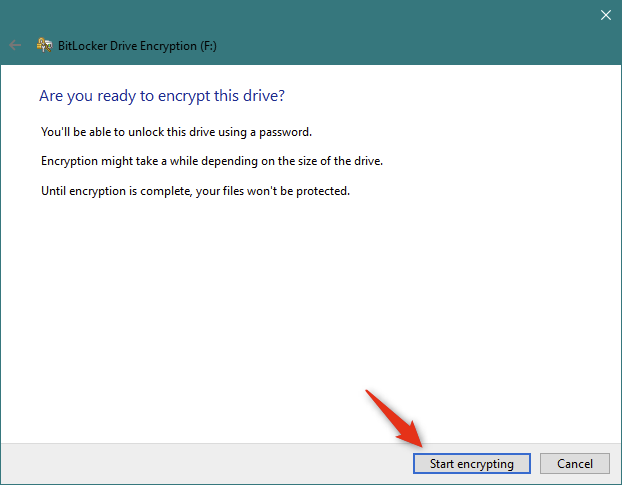
7. The encryption process will begin. The time it will take to complete this process will vary based on the size of the removable media you are encrypting. For example, a 4 GB thumb drive should take between 5 and 10 minutes to encrypt, whereas a 500 GB external hard drive could take several hours to complete the encryption process.
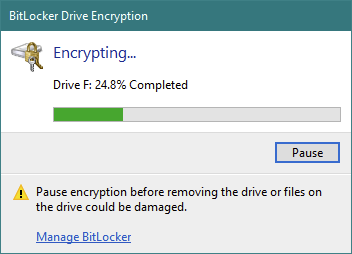
8. Once the encryption process has completed, you will receive this notification.
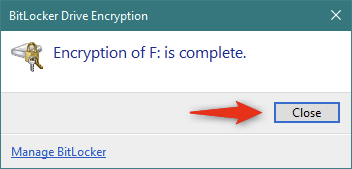
9. Your USB drive is now encrypted with BitLocker To GO, and thus protected from unauthorized access. From now on, the icon of the USB drive is different in File Explorer. It has a small lon on it to highlight the fact that it's encrypted.
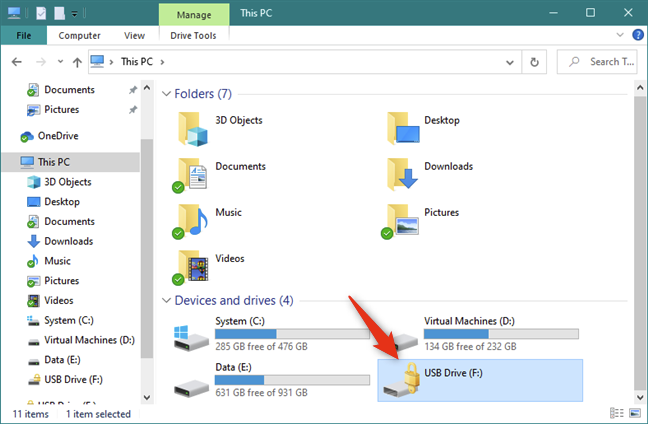
Here are some important things to note:
• After your removable media is encrypted, you will be prompted to enter your password
whenever you plug it in to a Windows machine
• You will not be able to view data on your encrypted thumb drive on other types of
machines (Macs, Linux, etc..)
• When you plug your encrypted thumb drive into a Windows machine, you will be given
the option to trust the machine so that you do not have to re-enter your password
every time you use the thumb drive.
If you have questions about this, please email us at security@uttyler.edu.
Contact Us
Information Security
3900 University Blvd.
Tyler, TX 75799
Office Hours:
M-F 8 a.m. - 5 p.m.
800 UT TYLER
Ph: 903.566.7190
security@uttyler.edu