Editing Faculty Pages
Contact Us
Marketing and Communications3900 University Blvd.
Tyler, TX 75799
800 UT TYLER
Ph: 903.566.7170
Fx: 903.566.7173
web@uttyler.edu
Editing/Building a Faculty Page
OU Campus Training and Standards
Faculty pages are managed within the "/directory" folder. Each department has been
set up with a department directory within this folder. Individual faculty pages will
be housed in this section of the website.
NOTE: Each individual page MUST contain the exact same department name in order to populate the department faculty page.
The individual faculty page content will automatically populate the main faculty page for each department. If a change is needed to content on the main faculty page, log in to the individual faculty page to make the change.
IMPORTANT NOTE: Department listings are not directly editable. To add faculty to listings, you must add the individual faculty page per instructions below and they will automatically be added to both the master /directory listing and department listings.
Example department listing: uttyler.edu/biology/faculty
(Click any name or "Read More" button to see an individual page.)
Editing a Faculty Page
- To edit a faculty page within your department folder, open your web browser and navigate all the way to the individual faculty page. From here, scroll down to teh OU Campus login button and log in to the faculty page.
- Next, select the ORANGE Multi Edit button at the top of the page.

- You are taken to the Edit Form for the faculty page.
- You can make your edits to the page within the boxes. Once you are finished, send
your page for review.
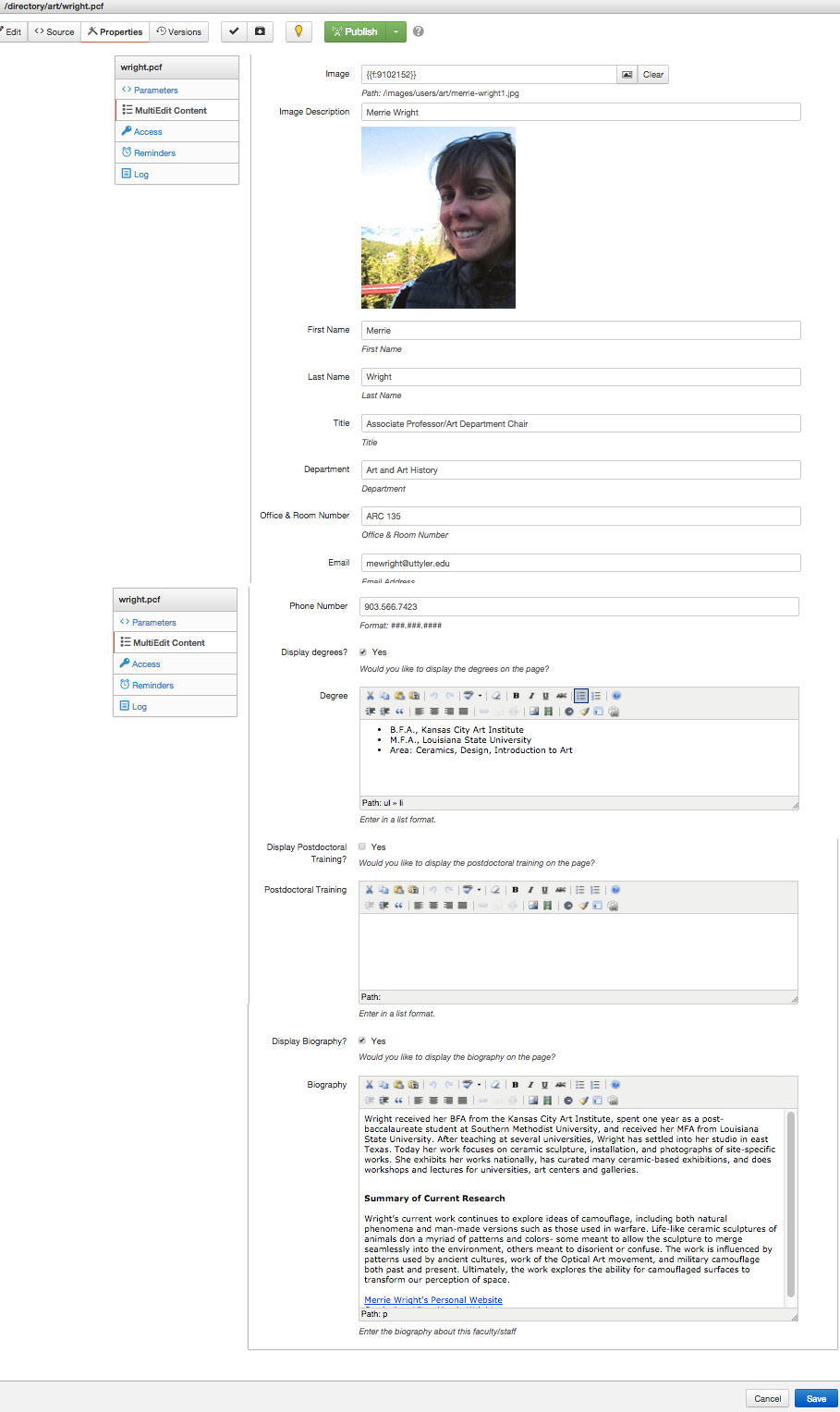
IMPORTANT NOTES:
- To add a link to a CV, you must FIRST upload the document. See Uploading and Replacing files, and also Adding Hyperlinks.
- ALL images must be uploaded into your directory, not the top /images folder. When editing a faculty page, you must navigate to your image directory and upload images in that folder. To find your image directory, check with the Web team.
- Images must be sized according to the images in your faculty folder. All images should
be the same width. For example, if the other images are 250px wide, this is the size
you will need to re-size your image to. Here is assistance using the images editor.
Insert/Edit Images >>
Building a Faculty Page
- Navigate to the faculty directory folder for your department. To do do this, open a faculty page within your site in OU Campus, select "Content" at the top.
- Select the green "New" button.
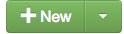
- Select "New Faculty Page"
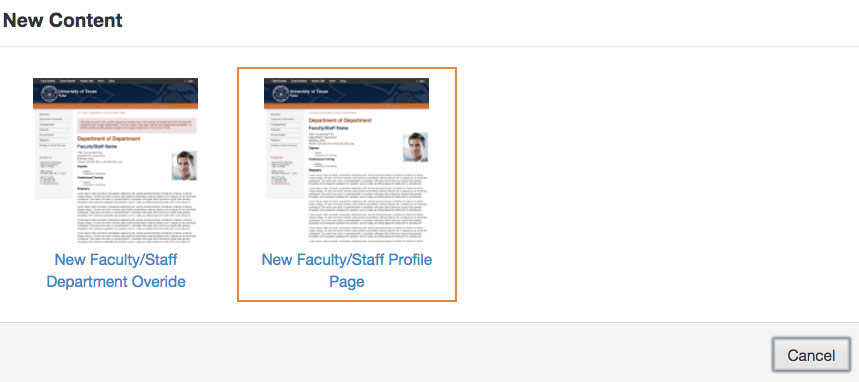
- Complete form with content needed.
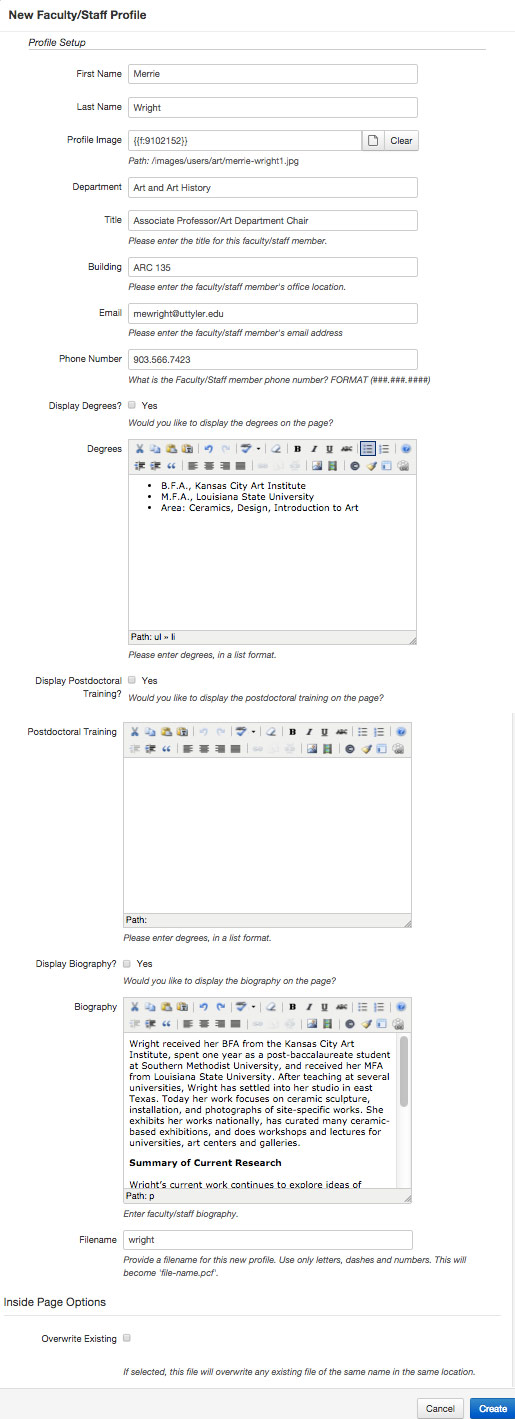
- For filename, use the last name of the faculty member. Select, "Create"
If you have any questions, contact web@uttyler.edu and we will assist you with building your first faculty page.
Contact Us
Marketing and Communications3900 University Blvd.
Tyler, TX 75799
800 UT TYLER
Ph: 903.566.7170
Fx: 903.566.7173
web@uttyler.edu