Verify Your Setup
Before you start, make sure your equipment is fully functional. Click the button to run a quick test.
Popular Searches
Office of Digital Learning
3900 University Blvd.
Tyler, TX 75799
Office Hours:
M-F 8 a.m. - 5 p.m.
800 UT TYLER
Ph: 903.566.6200
canvas@uttyler.edu
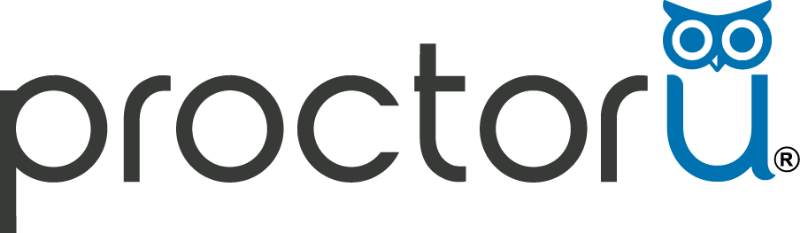
ProctorU is a third-party online proctoring service used for many of our online and hybrid courses. If you are enrolled in an online course, you should be prepared to meet the requirements for proctored online exams.

| TYPE | MINIMUM | RECOMMENDED |
| Internet Connection | Wifi Connection | Wired Connection |
| PC Users | Windows 8 (Windows 10 S mode is not supported) | Windows 10 (10 S mode is not supported) |
| Mac Users | MacOS 10.13 (Oldest Still Maintained Version) | MacOS 10.15 |
| CPU | more than 2 core CPU less than 85% CPU Usage | more than 4 core CPU less than 50% CPU Usage |
| Webcam | 640x480 resolution | 1280x720 resolution |
| Internet Download Speed | 1 Mbps | 12 Mbps |
| Internet Upload Speed | 1 Mbps | 3 Mbps |
| RAM | 4 GB less than 95% Ram Usage | 16 GB less than 90% Usage |
| Screen Resolution | 1366 x 768 | 1920 x 1080 and above |
| Chromebook Users (Only available for Record+ service utilizing the ProctorU Chrome or Firefox extension) | Chrome device is running the latest version of Chrome OS. | Chrome device is running the latest version of Chrome OS. |
Before you start, make sure your equipment is fully functional. Click the button to run a quick test.
Walk through the process of installing the ProctorU browser extension before your test.
For Instructors: The ProctorU browser extension ONLY works with the Firefox browser. Please download the firefox browser if you intend to use the web extension.
Syllabus language is available on ProctorU's website and depends on your specific exam setup.
View Syllabus LanguageThis guide will show faculty step-by-step instructions for setting up a ProctorU Auto test in Canvas.
Ensure a smooth exam experience by reviewing ProctorU’s equipment requirements and technical troubleshooting tips. This page provides faculty with guidance on helping test takers prepare their setup, perform equipment tests, and address common technical challenges before exam day.
View Resource
Office of Digital Learning
3900 University Blvd.
Tyler, TX 75799
Office Hours:
M-F 8 a.m. - 5 p.m.
800 UT TYLER
Ph: 903.566.6200
canvas@uttyler.edu