We are very excited to offer this tool to the faculty and hope the Khanmigo Teacher Tools elevate the student engagement and learning experience! If you have any questions, please do not hesitate to reach out to the Office of Digital Learning.
Khanmigo Teacher Tools in Canvas
Learn how to use Khanmigo Teacher Tools in your course.
Introduction to Khanmigo Teacher Tools
Khanmigo is an AI-powered teaching assistant developed by Khan Academy to enhance learning experiences. It's role as an AI-powered assistant enables educators to focus on fostering high-level thinking, critical analysis, and meaningful student engagement. Khanmigo can assist instructors in designing lesson plans by suggesting topics, resources, and examples for specific subjects or courses. The Khan Academy mission is to provide a free, world-class education for anyone, anywhere. Khan Academy focuses on skill mastery to help learners build the strong foundations they need to succeed in higher education and in their careers. Khanmigo Teacher Tools is now available for faculty as of Fall 2024.
Functionality
Higher education institutions can use the Khanmigo Teacher Tools to assist in designing
lesson plans, brainstorming discussions, help make topics relevant to specific classes
and students, provide easy-to-follow instructions for assignments and activities,
creating rubrics, and much more. Instructors can use the tools to personalize material
to their specific courses and gain ideas to booster meaningful student engagement.
It can assist in some form or fashion with most of the course subjects we offer at
UT Tyler.
The tools are color coded to help navigate and distinguish between the various features.
They are separated between plan, create, differentiate, support, and learn.
- PLAN could be using the learning objective(s), lesson plans, and discussion prompts tools.
- CREATE is using topics and learning objectives to create clear directions, multiple choice quizzes, creating a rubric, letters of recommendation, and more.
- DIFFERENTIATE is adjusting the complexity of a given text, making it relevant to your students, and providing real world context.
- SUPPORT would be using the "SMART Goal Writer" to create specific, measurable, achievable, relevant, and time-bound goals.
- LEARN is using the "Refresh My Knowledge" so you can test your knowledge and refresh before speaking in front of the class or releasing material.
How to Enable
Khanmigo has been turned on for all instructors but would still in the be enabled in the courses you wish to use the tools. In the course you wish to see the tools, go to settings> Navigation> Under the disabled, click the three-dot icon by Khanmigo Teacher Tools> Enable> Move it to where you would like it to appear on your navigation> Save. The documents you create with the Khanmigo Teacher Tool will appear in any course that you have enabled Khanmigo and you have the ability to share a link with another instructor, print, and save documents to various document platforms.
Pocket Workshop
1. Discussion Prompts
Click on the Discussion Prompts, choose the Grade Level, and Topic. For this exercise,
I chose the College level and the topic of Business Contracts.
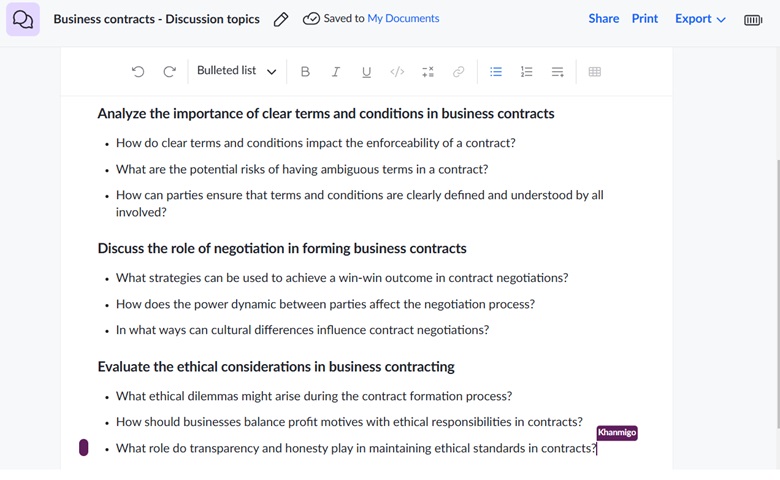
2. Make it Relevant
Click on Make it Relevant, put in a Learning Objective, and Class Profile. For this
exercise, I put Diagnosing Patients as the objective and a class profile as people
who have never worked in healthcare.
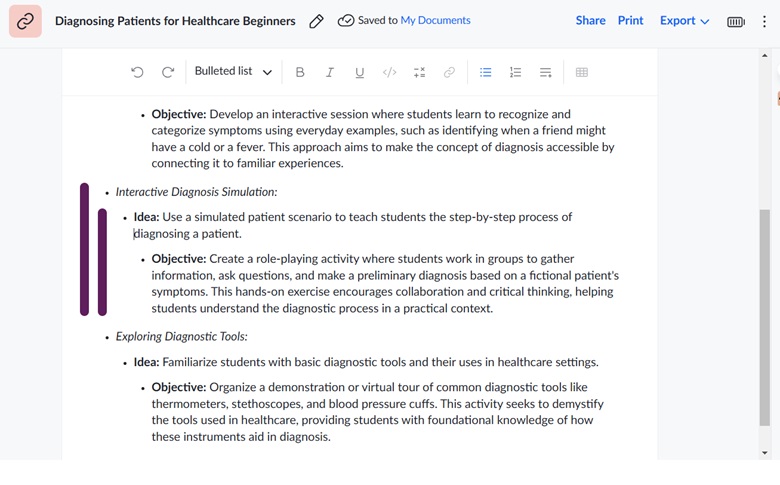
3. Real World Context Generator
Click on Real World Context Generator, select a Grade level, and put in a topic. For
this exercise, I chose the College level and the topic was Chemistry in everyday life.
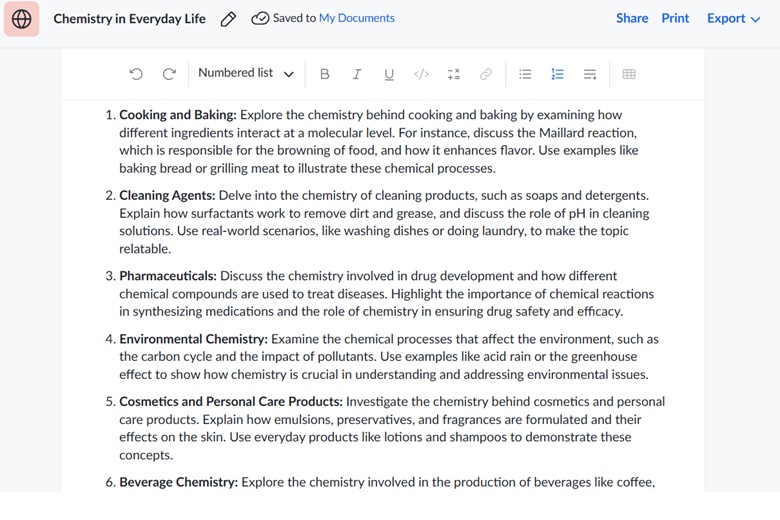
Connect with us
Office of Digital Learning
Email: canvas@uttyler.edu
Phone: 903.566.6200