Logging in and out of OU Campus
Contact Us
Marketing and Communications3900 University Blvd.
Tyler, TX 75799
800 UT TYLER
Ph: 903.566.7170
Fx: 903.566.7173
web@uttyler.edu
Logging In and Out of OU Campus
OU Campus Training and Support
Step-by-Step Instructions
(video)
- From your browser, navigate to your department’s website and browse to the page you
want to edit.
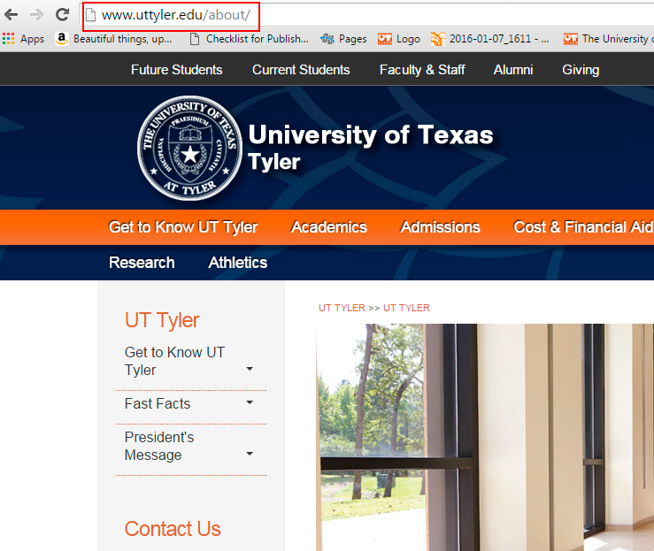
- In the lower right corner of the page is a copyright symbol. Click it.
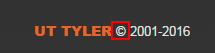
You will be taken to the OU Campus login page. - Log in with your EMAIL address and the password you use to log in to your computer
each day. A "...@uttyler.edu" email address is required to be set up in OU Campus.
Student Assistants cannot be set up with a Patriots email account.
NOTE: The UT Tyler web team will no longer have access to reset your password. If you have forgotten your password, please use the employee self-service password re-set page.
REMEMBER: Use your email address, not your username.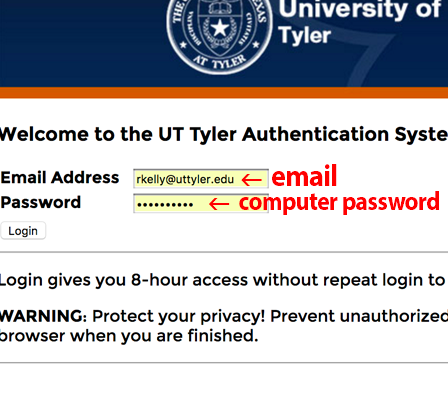
- You are now logged in to OU Campus to update your page. (If you do not have the rights to edit the page, you will receive an "access denied" error message.)
OU Campus Password
Your OU Campus user name is your email address and your password is the one you use each day for your computer. If you forget your password, please go to the IT password reset page.
Keep in mind, OU Campus will lock your account after SIX log-in attempts. To unlock your account, email web@uttyler.edu.
NEVER share your password with anyone, or allow a user to log in or use your login credentials. This is against the UT Tyler Acceptable User Policy.
Sharing password, or allowing users to use your credentials can result in serious consequences.
Logging Out of OU Campus
When you have completed your work on your Web page in OU Campus, follow these steps to log out.
- CHECK IN any files that are checked out to you.
- Hover over your user name.
- Choose Logout from the menu.
For more details, see OU Log In Overview documentation.
Also see:
- Complete Online Help Files
- Best Practices
- Password Reset
- Gadgets
- Left-Side Navigation
- Logging in / Out
- Writing for the Web
- Complete Downloadable Reference Guides
- Submit a Support Ticket
- Web Publishing Standards, Style Guide and Guidelines
Contact Us
Marketing and Communications3900 University Blvd.
Tyler, TX 75799
800 UT TYLER
Ph: 903.566.7170
Fx: 903.566.7173
web@uttyler.edu