Employee Email Setup on iOS Devices
Contact Us
Technology Support
USC 118
3410 Varsity Dr
Tyler, TX 75799
800 UT TYLER
itsupport@uttyler.edu
Live Support
Join a live Zoom session for help with accounts and other technology issues.
Employee Email Setup on iOS Devices
Technology Support
NOTE: If you are adding the university email to your mobile device, you must setup a passcode lock. Contact itsupport@uttyler.edu if you need assistance.
Below are the step-by-step instructions on how to add the university email to your
iPhone/iPad device:
|
Step 1: Tap Settings > Mail, Contact, Calendars |
Step 2: Tap Add Account |
Step 3: Tap Exchange |
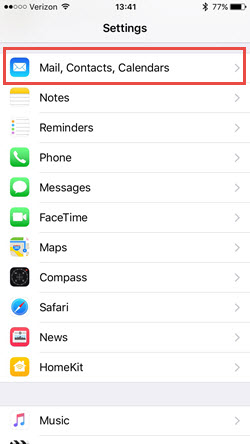 |
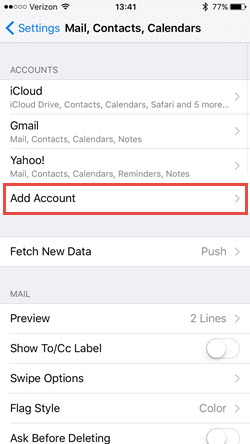 |
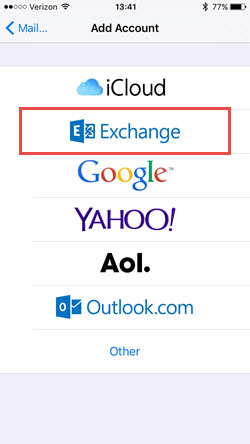 |
|
Step 4: Enter your email address and regular password, and click Next |
Step 5: Fill out the Server and Domain information as shown below, and click Next |
Step 6: Choose which features to enable for the account, and click Save |
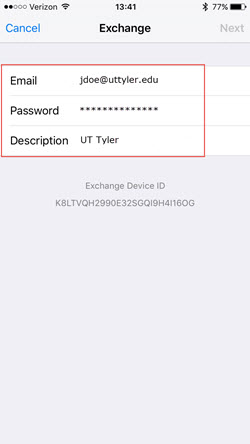 |
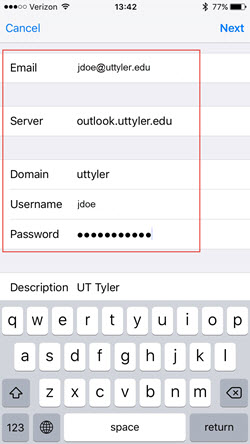 |
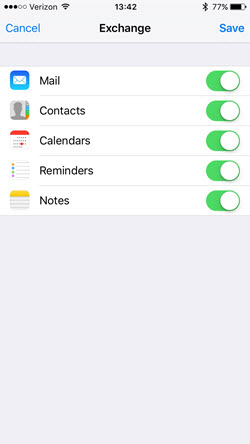 |
Contact Us
Technology Support
USC 118
3410 Varsity Dr
Tyler, TX 75799
800 UT TYLER
itsupport@uttyler.edu
Live Support
Join a live Zoom session for help with accounts and other technology issues.