
Bringing Concepts to Life: AI Image Generation in the Classroom
Written by Emily Davidson, Office of Digital Learning
As educators, you are constantly seeking innovative ways to engage your students and foster their creativity. In recent years, the emergence of generative AI image tools has opened up a new realm of possibilities for enhancing the learning experience. These tools use artificial intelligence to generate images from text descriptions, opening up new possibilities for creating visual aids, lesson materials, and interactive learning experiences.
One such tool that instructors in higher education may find useful is Microsoft Designer, developed by OpenAI. This platform allows users to generate images simply by providing a text prompt, making it an accessible and powerful resource for educational purposes. Importantly, Microsoft Designer is currently available for free use (with some limitations).
Understanding Generative AI Image Tools
Generative AI models are trained on vast datasets of existing images and text, learning to recognize patterns and relationships between different visual elements. When provided with a text description, these models can generate new images that correspond to that description by combining and blending various elements in novel ways.
While there are several generative AI image tools available, some of the most popular and widely used include:
- Microsoft Designer (Free)
- Midjourney (Free & Paid)
- DALL·E 3 (Free)
- Leonardo (Free & Paid)
Each tool has its own unique strengths and capabilities, catering to different user
needs and preferences.
Pocket Workshop: Using Microsoft Designer
Now, let's dive into a step-by-step tutorial on how to create an image using Microsoft Designer, one of the most accessible and user-friendly generative AI image tools:
Step 1
| Visit the Microsoft Designer website (follow the link) and sign up for a free account. |
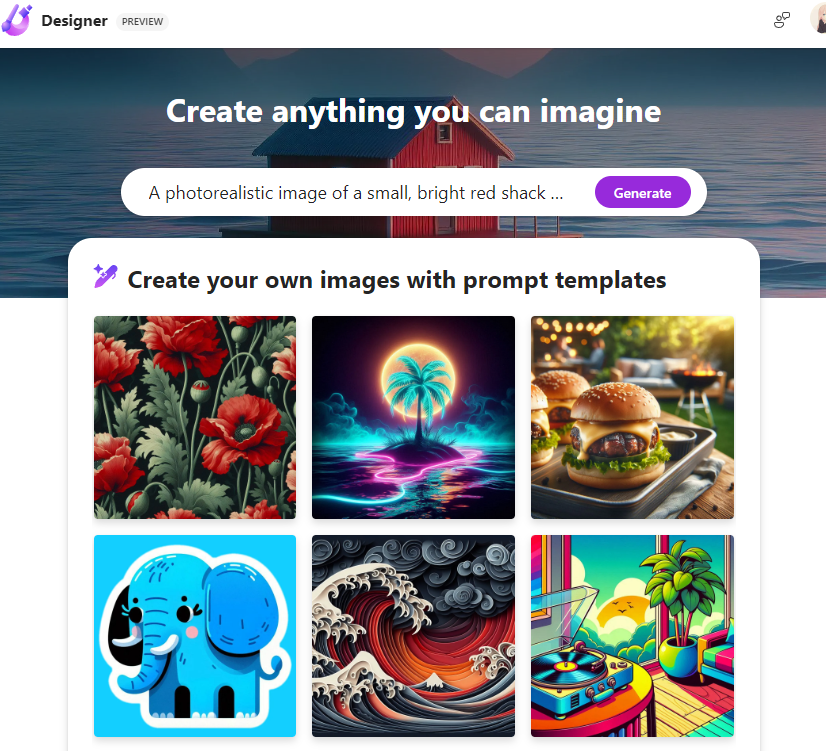 |
Step 2
Once logged in, you'll see a text box where you can enter your image description or prompt.
Step 3
Craft a detailed and specific text prompt for the desired image. Microsoft Designer performs best with precise descriptions. For example, " A happy bald eagle wearing a graduation cap sitting on college books in an illustrative style."
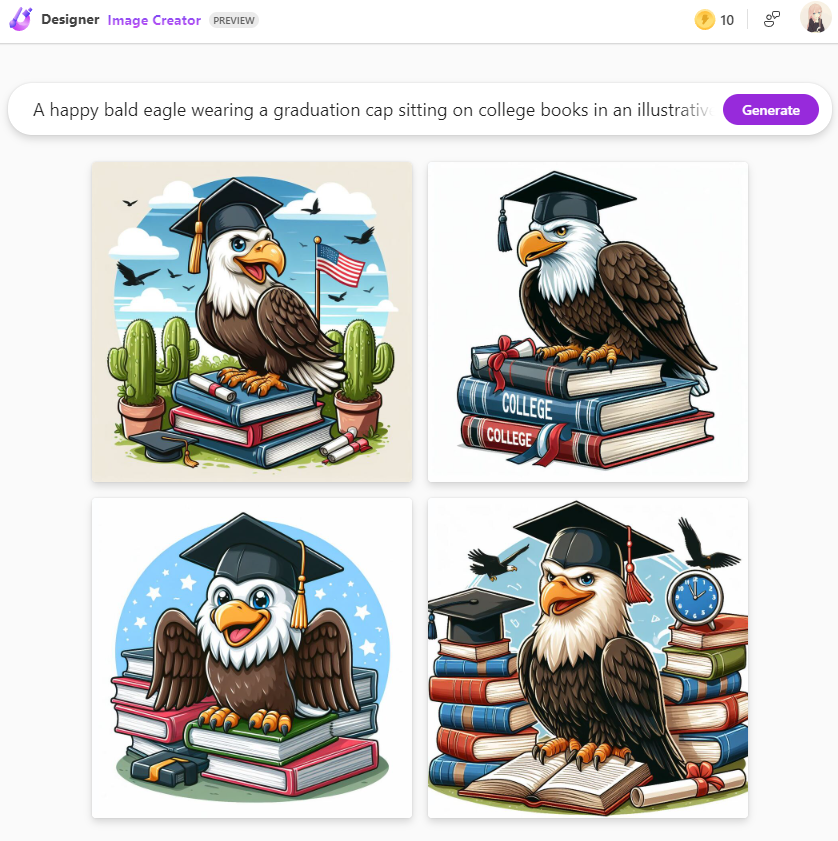
Step 4
Click the "Generate" button, and Microsoft Designer will begin generating images based on your prompt. This process may take a few minutes. Microsoft Designer will present you with four image options based on your prompt.
Step 5
Review the generated images and select the one that best suits your needs.

Step 6
Download or share the selected image as needed for your lesson plans, assignments, or classroom discussions.
Citing AI-generated images
It's important to note that while generative AI image tools can be powerful resources, they should be used responsibly and with proper attribution when necessary.
Use Cases
Potential Applications in Education Instructors can leverage Microsoft Designer and similar tools in various ways, such as:
- Creating visual aids and diagrams for complex concepts
- Generating prompts for creative writing or art assignments
- Illustrating hypothetical scenarios or thought experiments
- Producing visual examples for case studies or problem-based learning
By incorporating generative AI image tools into their teaching practices, instructors can enhance their lessons with engaging visuals, foster creativity, and provide interactive learning experiences for their students.
💡 TIP! – Use an AI text generator to come up with prompts for you! ChatGPT, Bing Copilot, Claude ai, are popular and free text generators you can use.
Use Cases
The below examples were created using Bing Copilot to write the prompts and create the images.

Music - Composition and Theory
Prompt: "An abstract representation of musical notes, rhythms, and harmonies, with swirling colors and patterns to visualize the emotional and mathematical elements of music. The image should have a contemporary, artistic feel to engage students."

English Literature - Shakespeare's Romeo and Juliet
Prompt: "A romantic, Renaissance-inspired scene featuring Romeo and Juliet in a moonlit garden, with ornate architecture and lush foliage in the background. The image should have a dreamy, painterly quality with soft, warm colors to evoke the play's themes of love and tragedy."

Business - Entrepreneurship
Prompt: ”A dynamic, modern illustration depicting the various aspects of entrepreneurship, such as innovation, risk-taking, and leadership. The image should have a bold, graphic style with bright colors and geometric shapes to convey the energy and creativity of the startup world.”